PLEASE NOTE: Adding pre-recorded videos and photos requires jailbreaking your iphone which might lead to loosing your device´s warranty and your data. Please use it at your own risk.
In many of my previous posts, I have been talking about the excellent features of Snapchat that makes us love it so much. However, we have also conversed about its uniqueness, which gives us some difficulties and uneasiness – annoying, so to say. But fret no more, as we can remove all the fuzz with a little help from Phantom.
Phantom for Snapchat is a Cydia app (see below) that gives your Snapchat application a few more features that will significantly remove the nuisance, such as viewing snaps as long as you like. This is addicting and useful, at the same time. The only concern is you have to jailbreak your iOS device, which compromises a lot of things… one of which is you might lose your device’s warranty.
But, on the bright side, you will have some handy features…
What Phantom for Snapchat Has to Offer
- Have the privilege to view snaps to your heart’s content. Yes, you can do that with this app, rather than seeing a treasured snap go away after 24 hours.
- You can save snaps with no one knowing, anonymous, making you feel more comfortable using it. Plus, you can even fake your location!
- Personalize your Text – font and color! Now that’s something no other users can do… it just makes you unique and catchy.
- You can send snaps coming from your camera roll, another slick feature that allows you to send better edited and better-captured photos, giving you the edge and simply making things easier.
It’s a whole new Snapchat hybrid when you have Phantom. Here is the video I am starting my day on Snapchat:
How to Install It?
First, you have to jailbreak your phone. I have to tell you that you are also taking bold risks. So, please be advised that if you continue this process, you will lose some protective measures from Apple – and some of their support. But, if you think you’re all good, even if that happens… here’s how you do it.
Step one:
You need to back up your data – everything – before you install the software that’s responsible for jailbreaking your device. This is done, because there are uncertain traits when you do the jailbreak process. Things can go wrong . And, by doing so, you might lose all your valuable data – better safe than sorry.
Step two:
Download TaiG Jailbreak. This is the software I recommend, as I have tried and used it myself. Remember, this is done with the computer (Windows or Mac), not your device.
Step three:
Then, before the process, you will need to turn off the passcode and find my iPhone of your device.
To turn off passcode…
Go to Settings > Passcode > Enter your passcode > Turn Passcode Off > Enter your passcode.
To turn off Find My iPhone…
Go to Settings > iCloud > Find My iPhone > Click to turn off.
Step four:
This is the part where you open the TaiG Jailbreak Tool and connect your device to the computer. Make sure the connection is stable to avoid any accidents. It should not be unplugged during the entire procedure.
Step five:
Start it and wait for it to complete. After that, you are all set.
Step six:
Once you have the first five steps complete and your device is operational, open the Cydia app and search “Phantom.”
Step seven:
Click it and install. When it’s done, have fun, and enjoy using your entirely improved version of Snapchat.
Conclusion:
The Phantom for Snapchat app provides some nice features. It makes Snapchat user-friendly and more convenient. However, it also takes away the originality of the app, which makes it amusing to use. If you want it that way, and you care more about convenience, you can do the steps above. Just remember, I do not recommend you using it, because it compromises a lot of things, especially your device’s warranty. If you are happy with how Snapchat works, then just let it be and enjoy what it offers … rather than pondering about what it can’t.
Leave me your questions and feedback as a comment below. Please share this article with your followers and don´t forget to follow me on Snapchat here.

2 responses to “How to add pre-recorded videos and photos to your Snapchat Story”
Danke Alex, great post! Just tried it on my iPad Mini. Worked like a charm. Now I use my phone (Android) with the standard Snapchat app and when I want to do some ‘funky’ stuff, I switch to my iPad Mini. Love your snaps, keep’m coming!
Nearly forgot… SC: AndiSteel